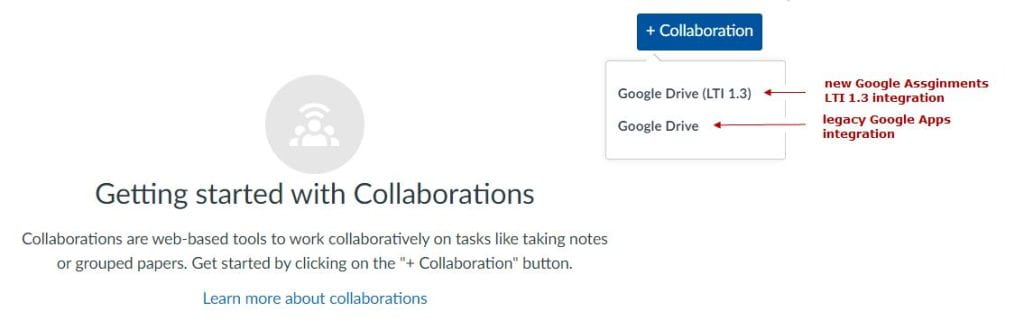Google Assignments LTI 1.3 now integrates with Collaborations in Canvas, the last feature needed to reach parity with the legacy Google Apps LTI integration. The Google Apps integration in Canvas was updated to LTI 1.3 in June, 2021, but only updated two of the three Google capabilities in Canvas – the Google Cloud Assignment was replaced with the more robust Google Assignments integration and the legacy Google Drive integration was replaced with more flexible and secure Google LTI 1.3 Google Drive integration. The third capability, Canvas Collaborations, was not supported at the time and has continued integration based on the legacy Google Apps LTI. In August, Google announced that Google Assignments LTI 1.3 now supports Canvas Collaborations.
Google Apps LTI will reach end-of-life on June 30, 2024, and users will no longer be able to access the Google Apps LTI tool. For this reason, Canvas@UD will be discontinue support of the legacy integration in Collaborations starting at the conclusion of the Fall 2023 term. The integration will be removed December 29, 2023.
Any collaborations created in previous courses with the legacy integration can still be accessed in your Google Drive.
Starting in Winter 2024, all Canvas Collaborations will be created with the Google Assignments LTI 1.3 integration. Differences in the new integration include:
- More Google file types are available to create the collaboration: Google Docs, Slides, Forms, Drawings, Sites, or Jamboards.
- Only individuals can be added as collaborators. Multiple individuals can be selected, but groups are no longer presented as a selection for class collaborations.
- Group collaborations are still support within the group space.
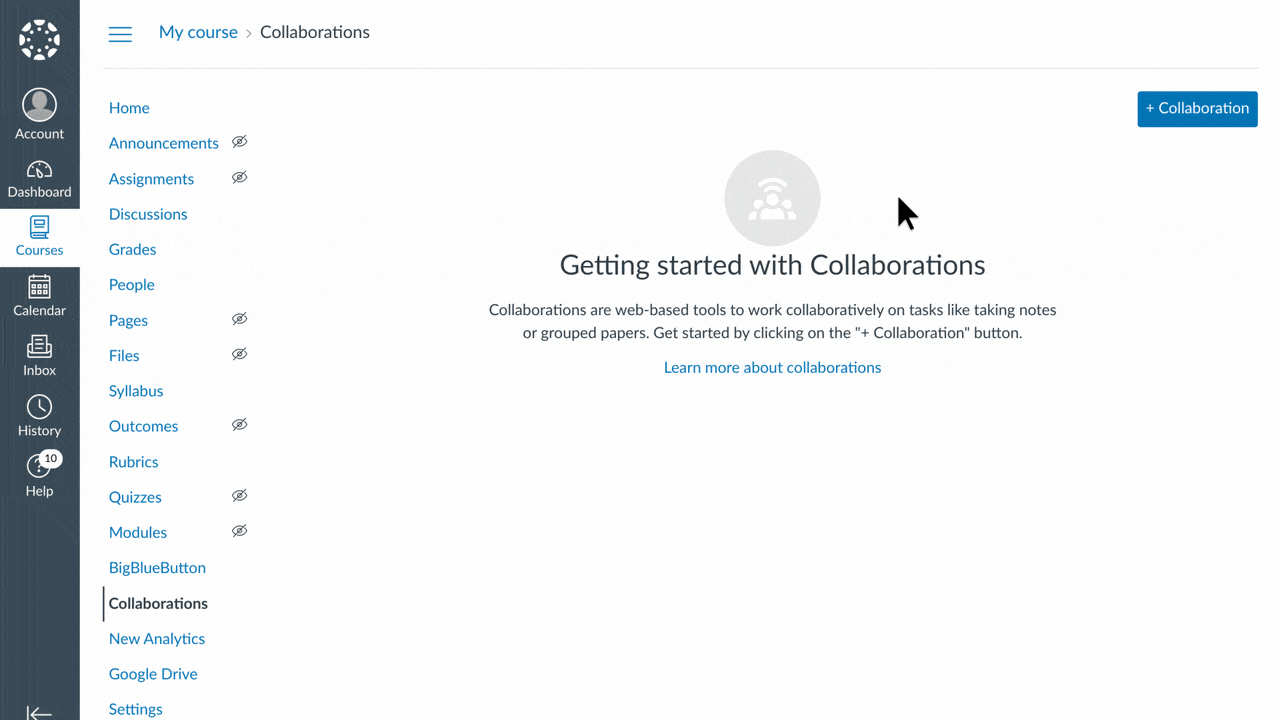
Not familiar with Canvas Collaborations? Collaborations provide your students easy access to a shared file in Google Drive through your Canvas course. A collaboration provides a seamless workflow for access and granting permissions and eliminates the need to switch between multiple platforms – students can access the collaboration directly from their Canvas course to edit and collaborate with peers. Here is how it works:
- The file is saved in the Google Drive of the collaboration creator.
- The file has “restricted” access and students are added as editors to the file the first time they access the collaboration.
- Student can access the file from within their Canvas course or course group space.
- The whole class or selected members can work together on the file.
- The file also appears in students’ “Shared with me” list in Google Drive for alternate access or to submit to a Canvas assignment.
For more information, please see the Canvas Community blog post, ANNOUNCING Collaborations in Canvas: A New Feature in Google Assignments LTI 1.3.