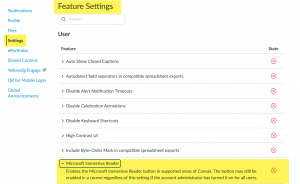Canvas changed Microsoft Immersive Reader from an Account Feature Preview to an accessibility feature that individual users can enable in their User Settings. This affects all users of Canvas: faculty, staff, and students. Immersive Reader will not automatically appear in your courses.
What does this mean? That as a user in Canvas if you want to see and use the Immersive Reader you must enable it yourself. Microsoft Immersive Reader enhances the reading experience within Canvas by improving accessibility and boosting reading comprehension.
To enable Microsoft Immersive Reader, go to your Account Settings in the left global navigation bar and select Settings (Step 1). Once in Settings, scroll down until you see the Feature Settings. Find Microsoft Immersive Reader (Step 2). You should see an “X” to the far right. Click and mark Enabled (Step 3).
Step 3:
Microsoft Immersive Reader will now be available in Canvas for Pages of content.
In mid-October, Canvas will be making Immersive Reader also available in the Syllabus Tool, the Home page when it is set to either a Page in Canvas or the Syllabus, and Assignment Instructions.