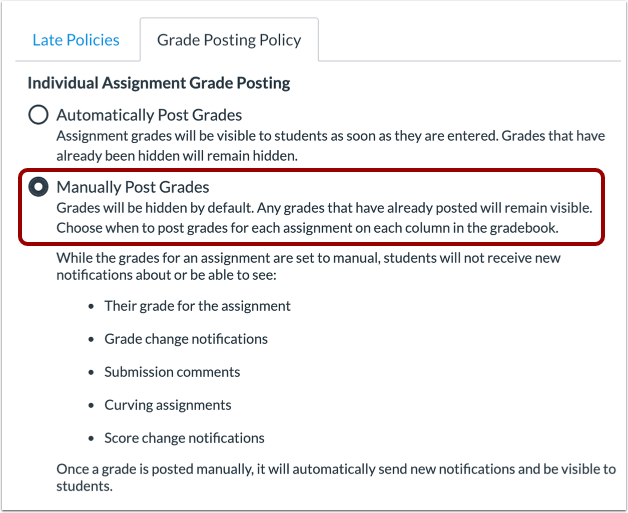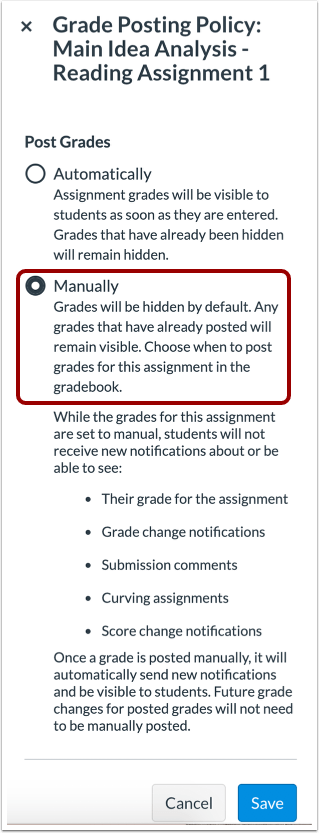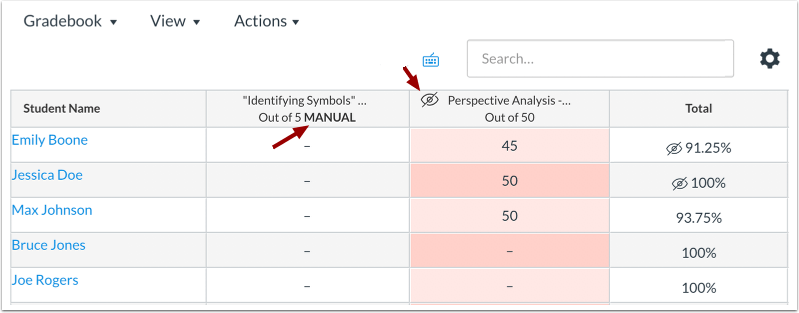If you have been using the New Gradebook in Canvas, you may have noticed the Mute feature for graded assignments has transformed into a Grade Posting Policy feature. This change allows you greater control over when to release grades to students to view their assignment grade. Grade Posting Policies can be set to automatic or manual.
By default, the policy is for grades to be posted automatically, and just like the original gradebook, assignment grades are visible to students as soon as they are entered. If you select a manual posting policy, grades will remain hidden until you have posted grades for each assignment.
You can select manual posting policy for the entire gradebook or for individual assignments. In either case, selecting a manual posting policy will not apply retroactively to grades that have already been entered. Any grades that have been posted will remain visible, but you can hide existing grades.
- To set the a manual posting policy for the entire gradebook, use the gradebook Settings.
Grades entered after the policy is enabled will be hidden by default and will remain hidden until you have posted grades for each assignment. It is a good idea to enable this policy at the beginning of the semester since it will apply only to grades entered after the policy is enabled.
- To set a manual policy on an individual assignment-by-assignment basis, use the assignment options menu:
and choose the Grade Posting Policy link. Change the policy by selecting the Manually option and Save your changes.
If a manual posting policy has been applied to an assignment, the heading will display a MANUAL label in the assignment header. If any of the assignment grades are hidden, a visibility icon ![]() will also appear in the header.
will also appear in the header.
So unlike the previous Mute/Unmute feature of the Canvas Gradebook, you may have grades that are both visible to some students and hidden from some students within the same assignment when using a manual posting policy. For more information about the New Gradebook posting policy, visit the Canvas guide How do I select a grade posting policy for an assignment in the New Gradebook? Canvas has also released comprehensive outline guide, New Gradebook and SpeedGrader Muting Behavior Changes, and a handy visibility flowchart. If you have additional questions about the functionality comparison between the original Canvas gradebook and the New Canvas gradebook, consult this guide, Functionality Comparison: Current vs. New Canvas Gradebook.
So what do you do now? If when you used the previous Gradebook, you were in the habit of muting every assignment before you enter grades, set the gradebook posting policy to manual. After you finish entering grades for each assignment, post the grades to make them visible to students. But if you only muted assignments selectively, leave the gradebook posting policy as automatic. Before you enter grades for an assignment that you want “muted”, set the assignment posting policy to manual. After you finish entering grades for the assignment, post the grades to make them visible to students. Remember at all times, if you see the visibility icon in an assignment header, some or all grades for that assignment are not visible to students and will eventually require posting.
Please watch this video if you need more information about using the gradebook posting policy:
If you have any questions about the changes or about how to use Canvas effectively, IT Academic Technology Services staff is always available at the Faculty Commons (116 Pearson Hall) or you can send your questions to canvas-info@udel.edu.