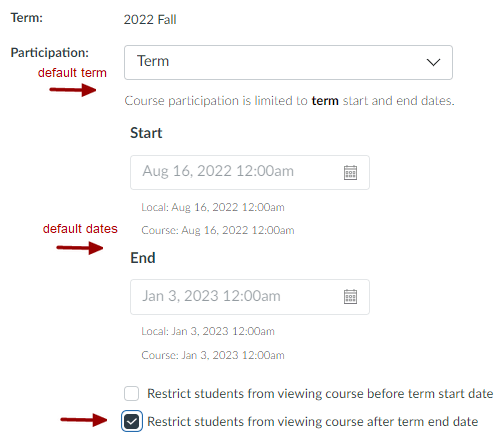Each catalog course site is associated with a term such as 2021 Spring or 2022 Fall. Term start and end dates for these terms are set to begin two weeks before the official start of the semester and end two weeks after the official end of the semester. For example, a fall term would generally start mid-August and end the last week of December or early January. These dates are displayed in your course Settings, and are grayed because they are defined for the term and cannot be individually edited. Term start and end dates define when students can participate in the course, when your published course appears on the student Dashboard, and if notifications should be sent to students for events that occur in your course. A student participates in your course by submitting assignments, taking quizzes, and posting discussions. Simply viewing course content is not considered participation.
You may be wondering how student access to your course is handled outside of those term dates and what students can do when accessing your course. Students cannot access an unpublished site, regardless of the term or course dates. But once your course is published, students can view your course in a read-only mode if outside the term start and end dates or can participate in your course if inside the term start and end dates. Read-only prevents students from submitting work, but in this mode, students can view and download materials and submitted assignments and review quizzes.
If for any reason participation needs to extend beyond the standard term start and end dates, you will have to change the participation setting to “Course” so that you can edit dates. Define a new start and end date according to your needs. For example, you expect students to submit early work in Canvas more than two weeks before the semester starts OR students need to submit make-up work more than two weeks after the semester ends. You must set both a start and end date – do not leave dates blank. Leaving both dates blank will keep your course site active indefinitely, not remove the site from student Dashboards, and not enforce any viewing restrictions after the course ends.
After the course end date passes, students may view your course in a read-only mode, but they cannot participate. Past courses that have dropped off the Dashboard can be accessed through the Courses -> All Courses list under the past enrollment section. You cannot unpublish a course once it includes a graded submission. If you wish to prevent students from viewing a course after the end date, you must restrict student viewing of the course which will remove it from the Courses -> All Courses list.
Below is a review of your options if you wish to make changes. If you are satisfied with the default term participation settings, you do not need to do anything.
The settings apply to students, but can apply to instructors if you make changes. For example, if you set custom dates, the course may also drop off your Dashboard once the end date passes. As an instructor, you have up to one year after the term concludes to make edits to these settings before the course goes into a read-only mode for instructors too.
For more information, refer to the the Canvas guides, How do I change the start and end dates for a course? and How do I restrict student access to a course before or after the course dates? If you have any questions about the term dates in your course or about how to use Canvas effectively, IT-Academic Technology Services staff is always available at the IT-ATS Welcome Bar or you can send your questions to canvas-info@udel.edu.
| Date | Change Log |
| 04/25/2023 | Updated to reflect settings option changes and to remove document link |
| 11/3/2017 | Initial post |