As staff and faculty use the Sakai and Canvas Guest Accounts services, we have noticed that when they invite guests who use Microsoft-hosted email account domains, such as:
- @hotmail.com
- @live.com
- @msn.com
- @outlook.com
- or any country-specific ones, such as @msn.ca, or @hotmail.br
… the original invitation is not delivered properly, preventing the guest from completing the registration process. There are two ways to fix this issue:
1) Ask the guest to provide another email address (such as @gmail.com, @yahoo.com) or an institutional address (such as @university.edu), and, as faculty or staff, restart the guest creation process.
2) Ask the guest to change the settings in their Microsoft account to allow messages coming from @udel.edu addresses, and resend the invitation.
The following screenshots provide the steps necessary for guests to accomplish this:
a) Log in to your Hotmail, Live, Outlook, or MSN account in a web browser (do not use a mobile app client or a desktop program such as Thunderbird or Microsoft Outlook).
b) Go to the cogwheel icon on the right (step 1), then go to Safe and Blocked Senders (step 2).
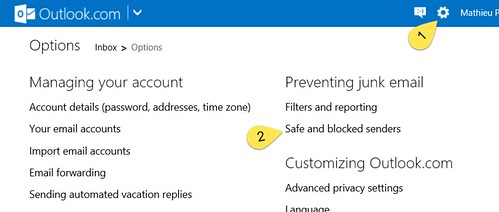
c) Click Safe Senders (step 3).
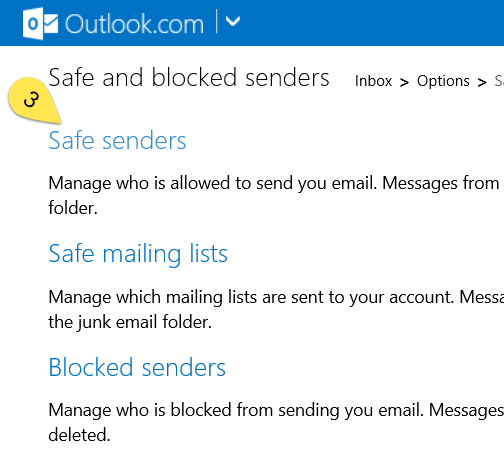
d) Type @udel.edu in the field on the left (step 4) and click Add to list >> (step 5).
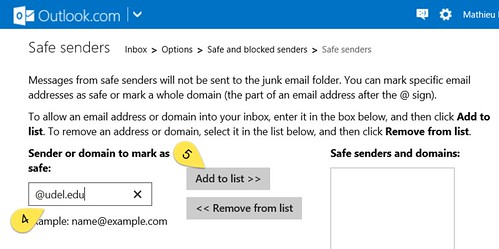
e) If the @udel.edu domain is listed on the right, you will be able to receive the Guest Management email invitation. It should look like the following:

Once the guest has completed the previous process, the UD faculty or staff will be able to resend the invitation using the Resend button in My Pending Invitations.


