Now that we have covered how the grades are calculated (part 1) and how to enable the grading scheme (part 2), let’s explore how to assign extra credit in Canvas.
Extra credit assignments in Canvas
Coming back to the scenario we looked at in part 1, let’s assume we want to add a fifth optional assignment, graded on 100 points, and worth up to 5 extra points on the semester’s score.
The first step is to create weighted categories in the Assignments tool (select the check box at the top of the items). Add a first Assignment Group (on the right menu). The first assignment group will include the four required assignments, and will be worth 100% of the final grade. Then add a second Assignment Group and make it worth 5%. Drag and drop the assignments into the appropriate assignment groups. Your page should look like this:
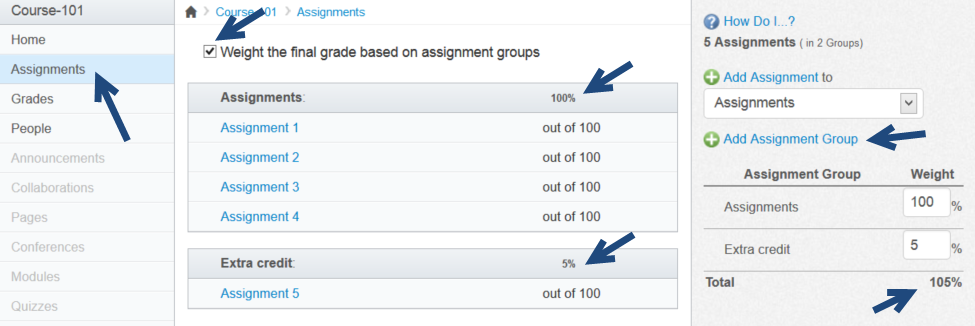
Did you notice that the total is now 105%? That is how you know your course includes extra credit assignments.
Back in the Grades tool, you will see two categories before the Total column, one with the grade without the extra credit assignment and one displaying the grade for the extra credit assignment.
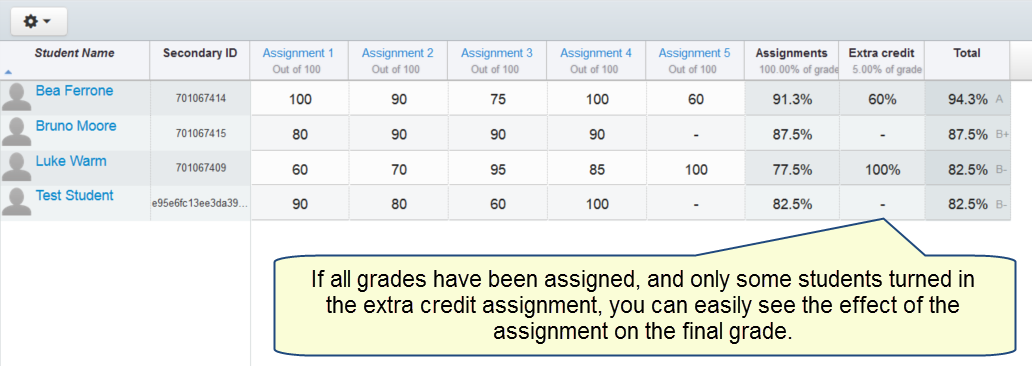
If there is anything else you find confusing, or if you want to consult with one of our Canvas experts, contact the IT Support Center (submit a request, mail consult@udel.edu, or call 831-6000) and ask for an appointment.


