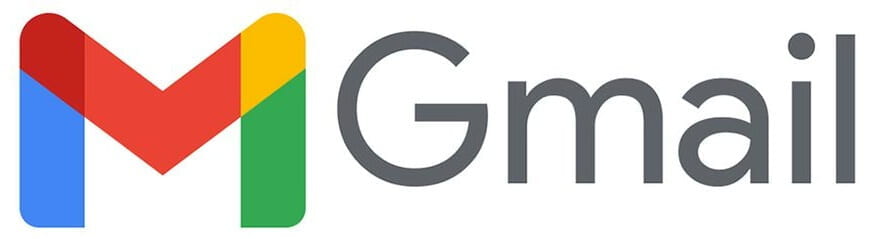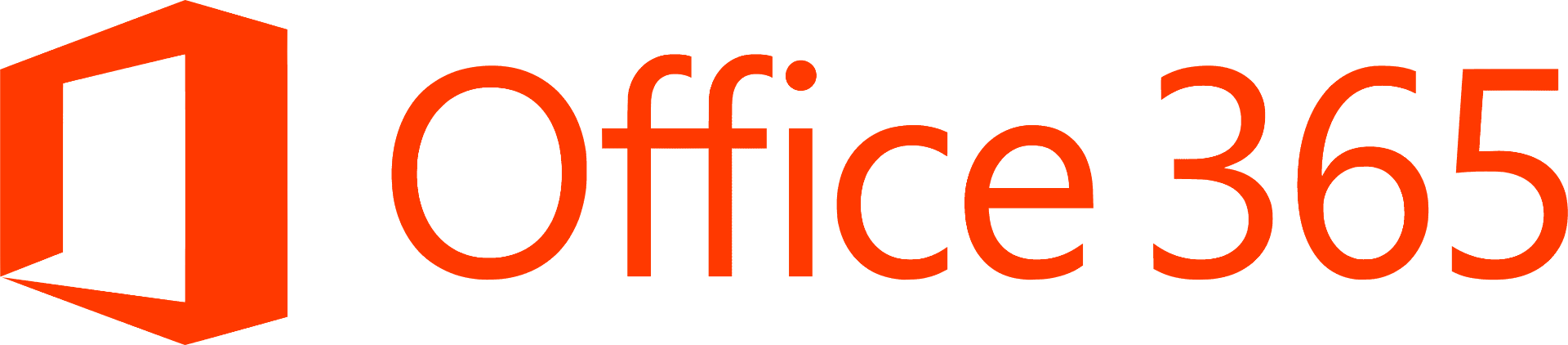Loaner Laptops
Laptops are not provided to students. Short-term loaner laptops are available through IT or the library. Please read over the options below if you are in need of a laptop for temporary use.
IT Loaner Laptop
For students in need, UDIT will loan out a laptop for 2 weeks at no charge. Students must apply for the loaner laptop and they are distributed on a needs-based, first-come-first-served basis. Please be aware, we only offer Dell computers with Windows, not Macs.
Some reasons you may need a loaner laptop include, but aren’t limited to
- Broken screen
- Broken fan
- Broken keys
NOTE: If you need a laptop loaner for longer than 2 weeks, indicate that when submitting your service request. Extensions need to be approved by the Dean of Students. Do not contact the Dean of Students directly. The program is typically flexible, as we understand that it might take longer than 2 weeks to get your laptop repaired.
Step 1: Apply for a laptop loaner.
You’ll need to answer the following questions as part of this application:
- What are your plans for getting your laptop repaired?
- You can leave your laptop at the Smith Hall Service Desk for repair from the technicians, however, we have limited hardware repair.
- Is your laptop under warranty?
- If so, our technicians cannot work on your laptop, as it will void warranty with your laptop manufacturer.
- If you are sending your laptop to be repaired from your manufacturer, please provide an estimated timeline as to when it will be finished.
- What is wrong with your laptop?
- Is it a software/hardware issue?
- When did the problem start?
- How long has the problem been occurring?
- Have you done any updates recently?
Step 2: If approved, pick up your laptop.
After submitting, you will be notified within the day if you qualify for the laptop loaner. Long-term loaners may take longer to process.
If approved, you will pick up your laptop from the Ask IT Tech Service Desk in the lower-level of Smith Hall. A student worker will help you log in to the computer and sign into Office 365 before you leave with the laptop.
Step 3: Download other software (as needed).
If you need any additional software on the loaner laptop, you can download those programs after selecting “make me an admin” in the Start Menu.
Library Loaner Program
The Education Resource Center, the Help Center, and Student Multimedia Design Center in the Morris Library have technology equipment available for check out. The Help Center has 1-day loans of Dell or Apple laptops. You are unable to download any software to the loaner laptop. Other available equipment includes but is not limited to Apple Pencils, tablets, cables, adapters, and headphones. Visit the library’s website for more information.