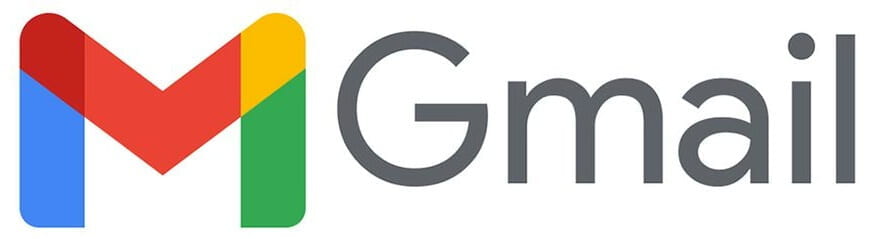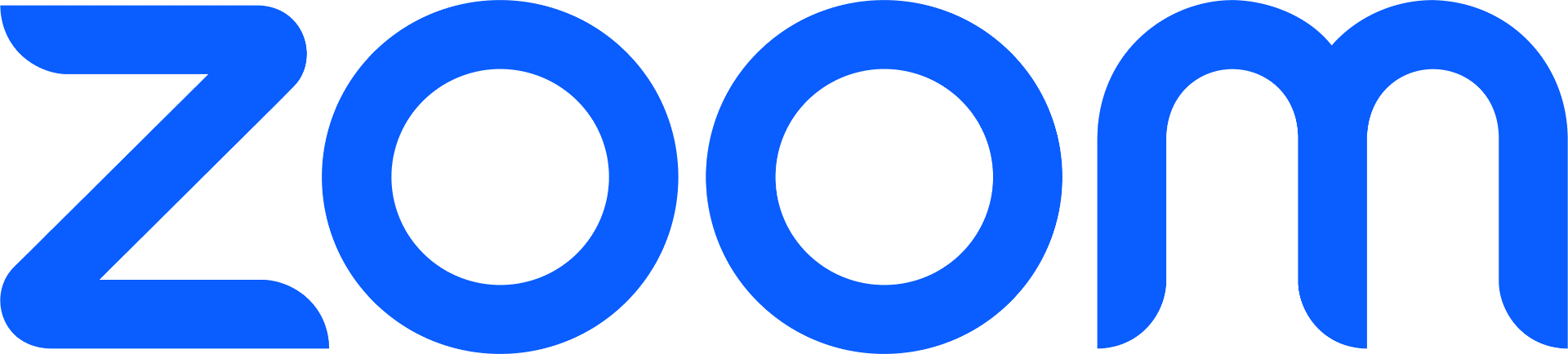
Create a Zoom Account
To log into Zoom you will use your UDelNet ID (beginning part of your UD email address), the password you created, and a 2-factor code. The link to set up an account is located below along with instructions to sign in and use your account. You must always sign in through UD, or you will not be authenticated to join UD class meetings.
Next Steps:
- Create your free UD Zoom account
- Download the Zoom application
- Learn how to sign into the Zoom application on your computer or mobile device
- How to use Zoom
Have Questions or Technical Issues?
Contact (302-831-6000) or email AskIT@udel.edu.

Canvas
You can login to Canvas through the Canvas Gateway page. You will need your UDelNet ID (beginning part of your UD email address), the password you created, and a 2-factor code.
Next steps:
Have questions or Technical Issues related to Canvas?
Contact AskIT (302-831-6000) or email canvas-info@udel.edu

G (Google) Suite
G Suite is a series of Google applications that you can access using your University of Delaware credentials. G Suite applications include: Gmail, Drive, Docs, FileStream, Sites, Calendar, Groups, Sheets, and Slides. Students retain access to these G Suite applications, including their Gmail account, after graduation.
Next Steps:
Have Questions or Technical Issues?
Contact (302-831-6000) or email AskIT@udel.edu.

Qualtrics
Some UD courses may require students to create surveys, conduct research, or complete assignments using a software program called Qualtrics. Qualtrics is licensed by the University of Delaware and allows students to create complex forms for data collection. Your instructor will notify you if Qualtrics will be needed. You can create a Qualtrics account by logging in at delaware.qualtrics.com.
Next Step:
Have Questions or Technical Issues?
Contact AskIT (302-831-6000) or email AskIT@udel.edu
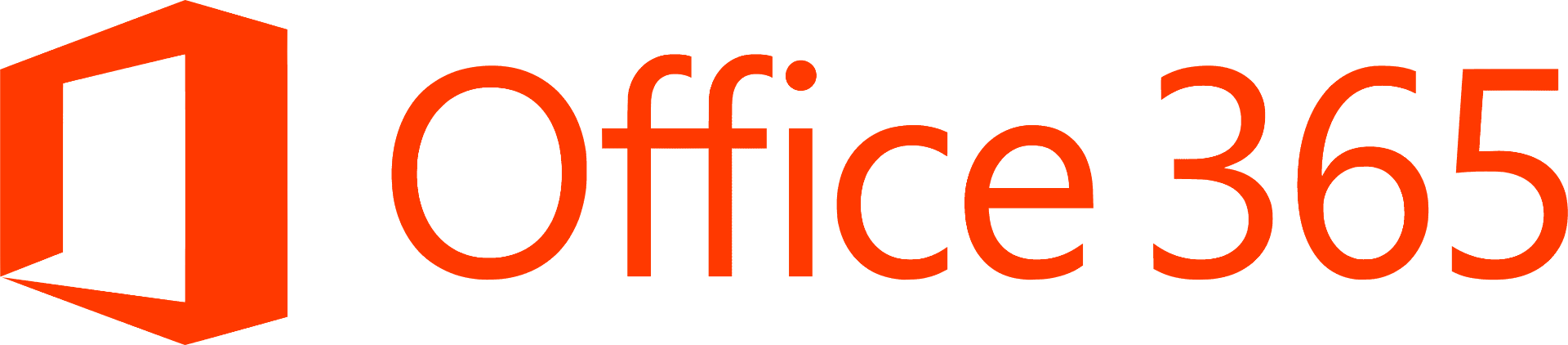
Office 365 for Education
When a student is no longer enrolled in classes, Office 365 applications will stop working on the student’s computer or device, but the files created by the student will remain on the computer or device. UD’s Information Technologies recommends that students download any course-related or personal files from their OneDrive accounts to a location that they can access after they leave UD.
Next Steps:
- Access O365 online.Log in with your UD credentials. (new students can access starting late August)
- Instructions for downloading O365.
- Learn more about Microsoft Office 365 for Education.
Have Questions or Technical Issues?
Contact (302-831-6000) or email AskIT@udel.edu.

LinkedIn Learning
All UD faculty, staff and students now have unlimited access to LinkedIn Learning, an online library featuring thousands of instructional videos and resources that cover a wide range of technical, business, software and creative topics. Whether you select courses relevant to your current major or explore other interests, you’ll be able to grow and develop in the areas you care about.
Login to LinkedIn Learning. You will need to set up an account the first time you access LinkedIn Learning—here’s how.
Next steps:
Have questions or technical issues related to LinkedIn Learning?
Contact Talent Development at talent-dev@udel.edu with questions.

WordPress on sites.udel.edu
While enrolled at UD, you are given access to a personal WordPress website (sites.udel.edu/UDelNetID) that you can activate and use for course purposes. To create your WordPress website, log in to sites.udel.edu and provide your UD credentials (Net ID, password).
Next Step:
Have Questions or Technical Issues?
Contact AskIT (302-831-6000) or email AskIT@udel.edu

VPN
The University of Delaware allows students to use Virtual Private Network (VPN) client software. This software provides a secure, point-to-point connection over the Internet, letting you connect to UDelNet from off campus as if you were on campus. When you are off campus, you will need to use VPN software to access UD resources otherwise restricted to on-campus use. A VPN is usually not needed when accessing cloud services or other sites on the internet. Cisco AnyConnect is UD’s preferred VPN service.
Next Steps:
- Download Cisco AnyConnect: https://udeploy.udel.edu/software/anyconnect-vpn/
- Review the Knowledge Base article Using AnyConnect VPN client software on a Computer.
Have Questions or Technical Issues?
Contact AskIT (302-831-6000) or email AskIT@udel.edu
UDeploy
UDeploy is a software hub where you students can download a variety of software for your their courses.
Next Step:
Have Questions or Technical Issues?
Contact AskIT (302-831-6000) or email AskIT@udel.edu
UD Service Portal
This growing portal is where you can access information about IT services and submit help requests. The portal’s knowledge base provides solutions to technical issues.
UD’s Service Portal includes a Knowledge Base with articles on how to resolve technical issues you may be experiencing and information about IT services. If you are experiencing technical issues (e.g., you cannot reset your password), you can also submit a “help request” to through the portal.
Next Step:
Have Questions or Technical Issues?
Contact AskIT (302-831-6000) or email AskIT@udel.edu
UDCapture
Next Step:
- Find UD Capture Enabled courses in UD Courses Search.
Have Questions or Technical Issues?
Troubleshooting Video Playback Issues
Contact AskIT (302-831-6000) or email AskIT@udel.edu
UD Dropbox
This service allows individuals at UD to send and receive large files that cannot be sent via email.
Next Steps:
Have Questions or Technical Issues?
Contact AskIT (302-831-6000) or email AskIT@udel.edu