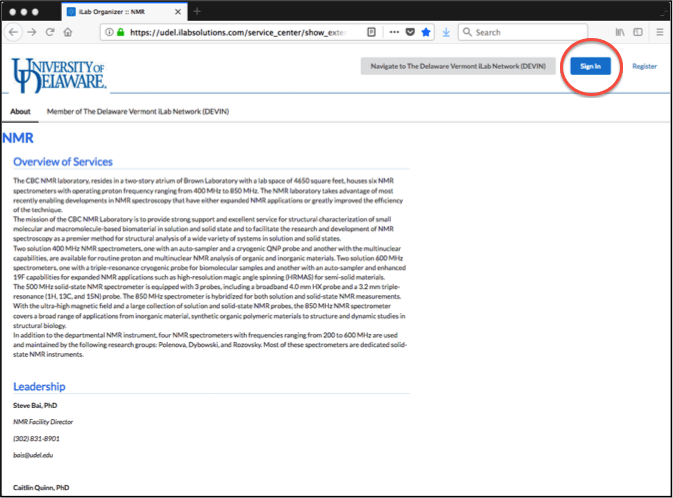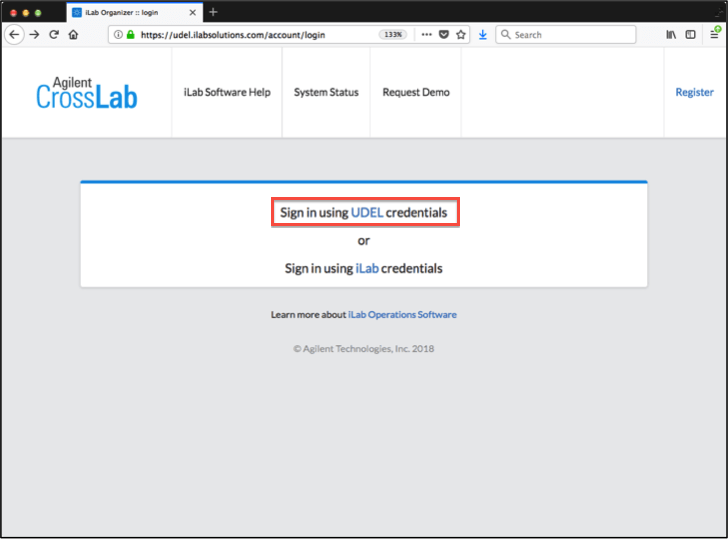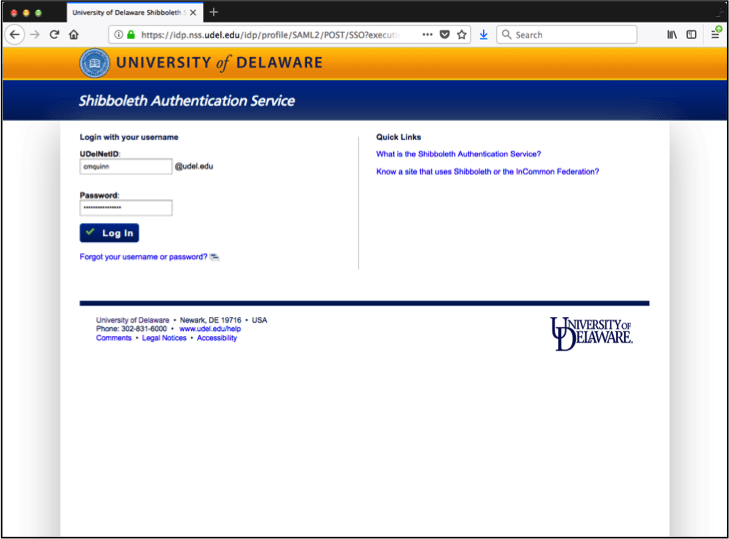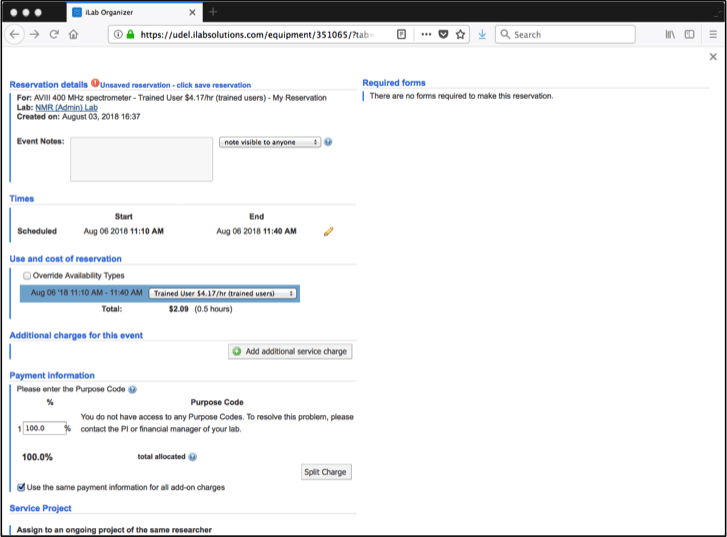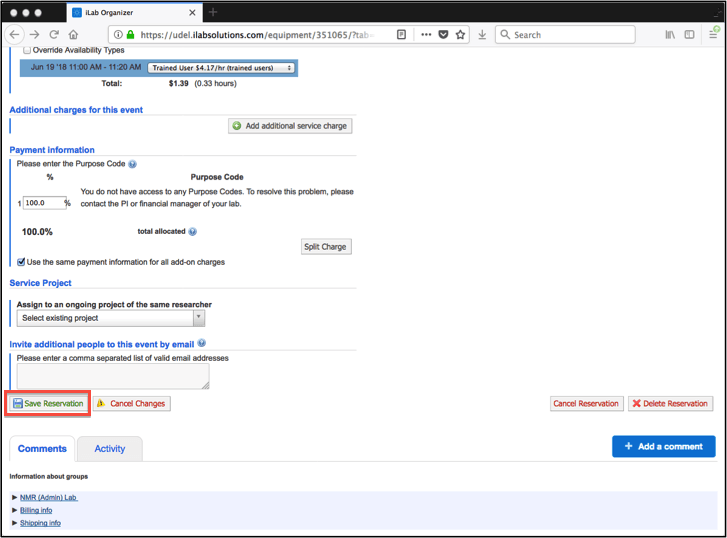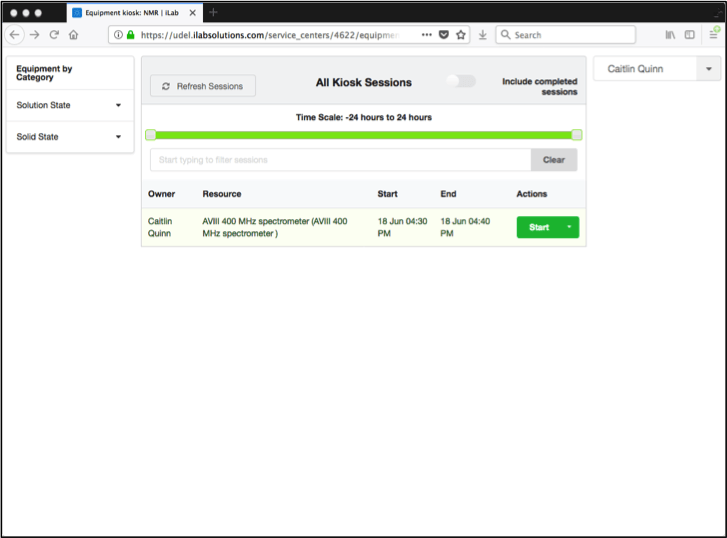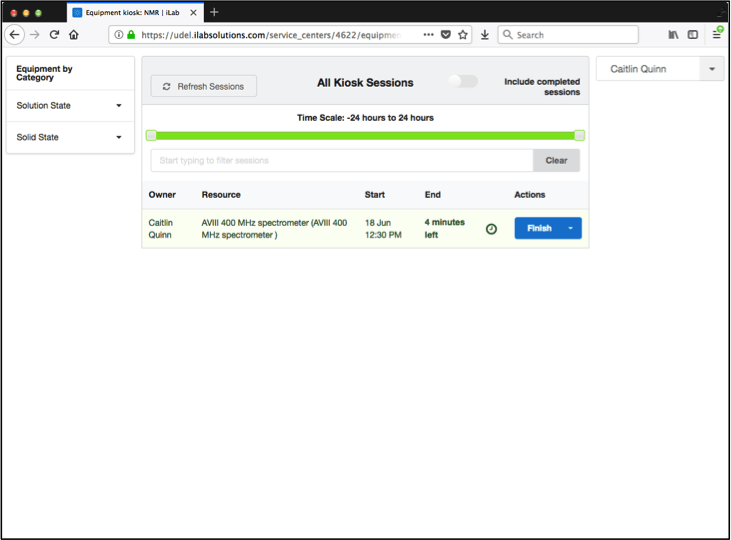Log into your iLab account using your UDel NetID (email) and password:
https://udel.ilabsolutions.com/service_center/show_external/4622
You will be taken to the Equipment Schedule page. Click the View Schedule button.
Click and drag on the calendar to schedule time. A yellow “New event” box will appear.
You will automatically be taken to the “Reservation Details” page. Edit the reservation time if necessary and complete all required sections.
Be sure to click the green “Save” button at the bottom of the page.
Please note: initially we will not require payment information, but once iLab is fully implemented, you will need to provide a purpose code. Please talk to your PI or Eileen Burns for information regarding purpose codes.
When it is time for your reservation, log into iLab at the Chromebook located next to the AVIII 400 or AVIII 500.
You will be taken directly to the Kiosk page. Click “Start” for your reservation.
To prevent others from using your account, when logged in on a shared computer, be sure to hit “Log out & use equipment” before heading over to the spectrometer.
When you are finished your experiments, log back into iLab. If you have an active session, you should be taken directly to the kiosk. Click the blue “Finish” button and confirm the action in the pop up window.
Be sure to sign out using the drop down menu in the upper right corner.