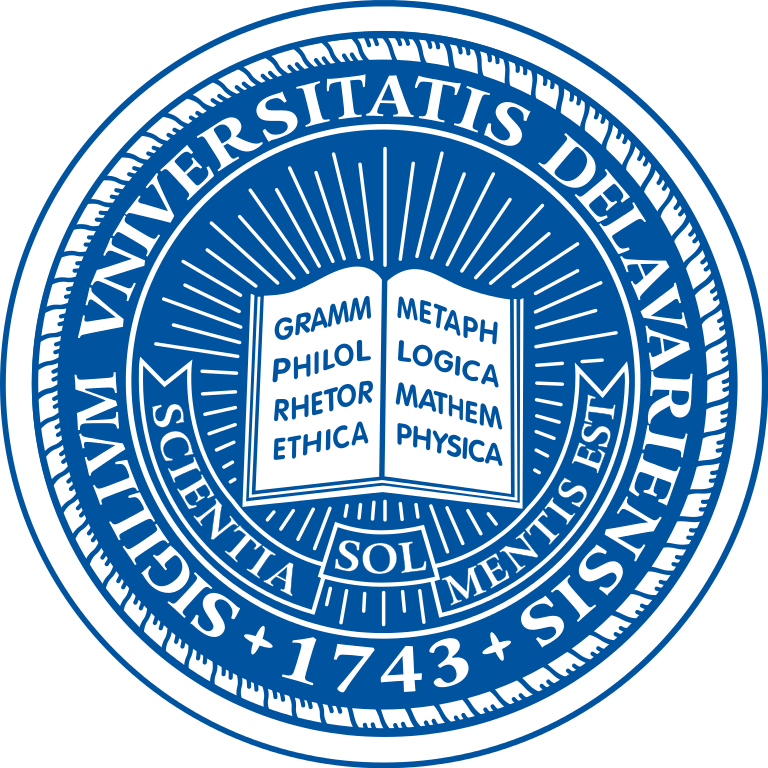Adding a URL (link)
When adding a URL (link), place the link around the descriptive text or noun of the sentence. Do NOT use “Click <a href>here</a>.” Instead, try the following:
- “To learn more about MS Word, read the <a href>Users’ Manual</a>.”
- “You can register for this class through the <a href>LearnIT@UD calendar</a>.”
- “If you need more help, contact the IT <a href>Support Center</a>.”
Capitalization of headings
- <h1> is reserved for the “Title” of a web page. Capitalize ONLY the first word and any proper nouns. Present the document’s title using both the <h1> and <title> tags.
- Use <h2> for second level headers in a help file or other document. Capitalize ONLY the first word and any proper nouns.
- Use <h3> through <h6> for the body of a help file document. Capitalize ONLY the first word and any proper nouns. For example:
- “IT documentation guidelines for UD websites”
- “Installing the UDel Secure wireless network
Checkboxes
To indicate that a checkbox should be checked (or unchecked) follow these examples:
- “Choose the Automatically complete addresses checkbox.”
- “Clear the Use Secure Sockets Layer checkbox.”
Dialog box images
If an image or screenshot of a dialog box is included in the text of a how-to document, include the name of the dialog box (in bold text) followed by the text “that should look similar to the following:”
For example, “You will see the Connect dialog box that should look similar to the following:”
Drop-down lists
To indicate which option to choose from a drop-down list, use the following format:
- “From the Account Type drop-down list, choose IMAP.”
- “From the Font Size drop-down list, choose 14.”
Keyboard key names
Use the verb “press” and put the name of the keys in bold text and all caps. For example:
- Press ENTER.
- Press ETC.
Malito in body of document
If you do NOT want an email address to automatically be generated into a malito (i.e., it is only being used as an example and not as a link to that email address), you must manually insert the HTML code for the @ symbol into the code of the document. The HTML code for the @ symbol is @
Numerals vs. words
- Numerals 1-9 are spelled out IF the number does not precede a unit of measure or is not intended as input. For example, “We are working on five projects.” However, “Type 5, and then click Yes.”
- Numerals 10 and above are always written as numerals. For example, “We are working on 10 projects.”
Selecting a folder or file
To indicate a folder or file to choose, type the name of the folder in bold text. For example:
- Click the Deleted Items folder.
- Click the install.exe file.
Selecting a non-menu option
To indicate selecting a non-menu option (i.e., a button or icon), use the verb “click.” Do NOT use the phrase “click on.” Type the name of the option or button in bold text. For example:
- Click Next.
- Click OK.
Text a user needs to type
If text that a user must type is set off in a list of steps, the font used for the text is “formatted” or “pre-formatted and the text is in bold. For example.
- At the UNIX prompt, type pico
- Press ENTER.
Text fields
To indicate what to type into a blank text field, do NOT include the word “text” before “field”—use the following format:
- “Type your UDelNet ID in the Username field.”
- “Type your password in the Password field.”