Several students have asked how to embed a Portable Document Format (pdf) in their presentation portfolio. The pdf could be your resume or some other artifact you want to share. It is important to make sure you understand what is meant by the term “embed.” When you “embed” an object, you display its content as a part of your current site. The image below shows a pdf that has been embedded using the Google Docs Viewer gadget.
In Google Sites, there are a couple of gadgets you can choose to embed objects (e.g., Google Docs Viewer, iWrapper). One of the primary differences in the gadgets is the way the embedded object is displayed. For example, the iWrapper gadget displays additional pages in your document on the left side, allowing the viewer to click on any page using thumbnail images.
This post will provide instructions for the Google Docs Viewer. You will need a Web address for the pdf you want to embed. If it is not already stored on the Web where you can obtain its URL then upload it to Google Docs. Set the permissions on this document to either public on the web or only someone may view that has link. Click the pdf title and copy the URL at the top of the page. Now you are ready to embed it in your site.
In edit mode, go to the location in your site where you want to place the pdf. Select Insert–> More Gadgets. On the Add a gadget to your page screen, type Google Docs Viewer in the search bar. See the image below:
Select Google Docs Viewer from the list. When prompted to choose your settings, select Outside Google Docs at the following URL and paste the URL for your pdf in the space provided.
If you want to display a border around the gadget, display the title of the gadget, or include a scrollbar, select the appropriate check box. If needed, you can change the width or height of the display. Make sure you save your work then preview your page to see your embedded pdf.


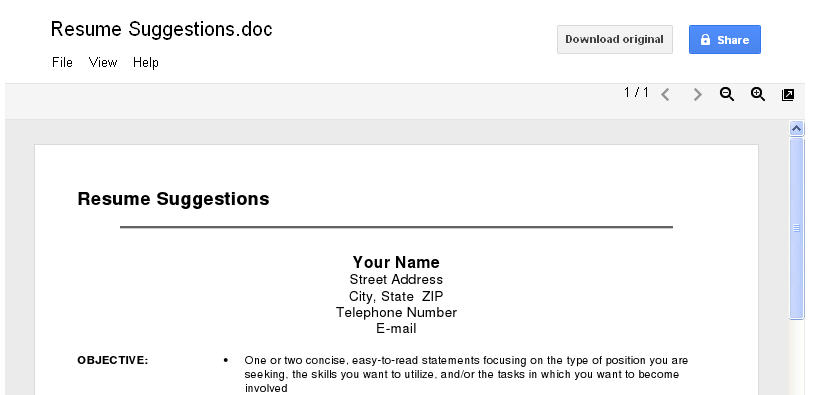
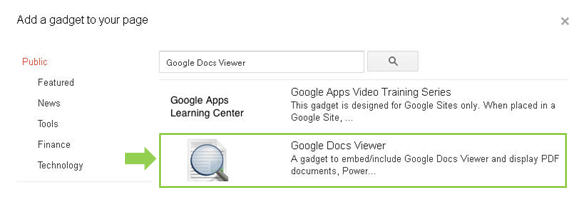

You can also do this by inserting the iframe gadget into your google doc, and plugging the url of your google doc into the space provided.
NB, however that this url must be retrieved from your google doc by going to
File->Embed this PDF file, and then copying the quoted text following the src variable definition.