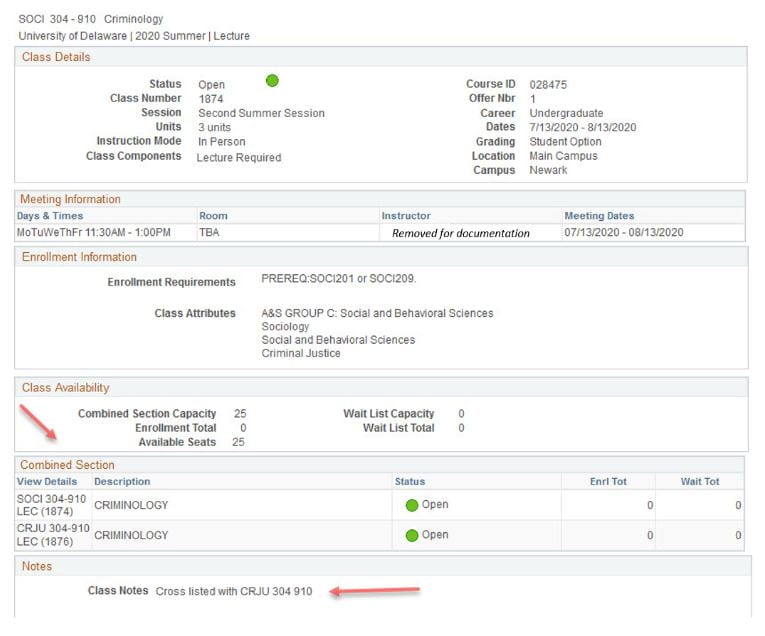Who to contact if there are problems with the way your course appears
First check the course(s) in UDSIS.
If you are not listed as instructor-of-record you need to contact your Schedule of Classes (SOC), Departmental Contact. Sometimes “Staff” is listed instead of your name. Your departmental contact can update UDSIS. Information on Course Scheduling/SOC Instructions is provided by the Office of the University Registrar.
If you need to make a FERPA-compliant change to the setup of your Canvas course, submit an email request to the Office of the Registrar at schedoffice@udel.edu.
If changes are made in UDSIS to your course, it can take 24-48 hours for your new course site to appear in Canvas, but it will be done automatically for you.
IMPORTANT
After the first day of class, if there are any changes that need to be made to your course in UDSIS (e.g. sections added or removed), you or your SOC departmental contact must reach out to canvas-info@udel.edu with the course name or ID prior to submitting the changes to UDSIS.