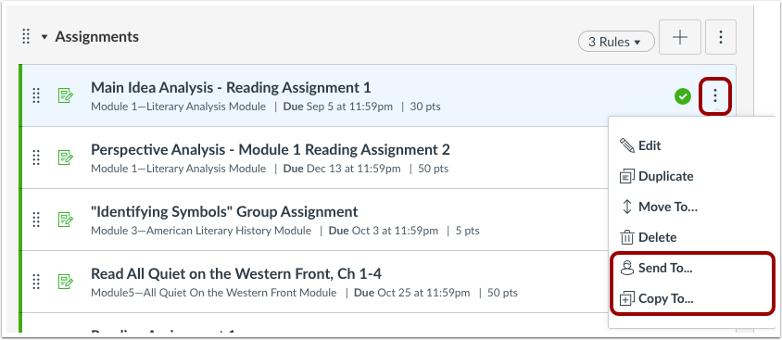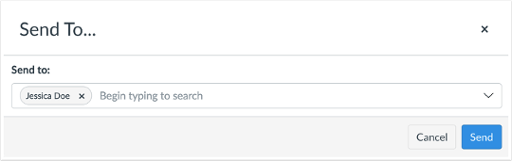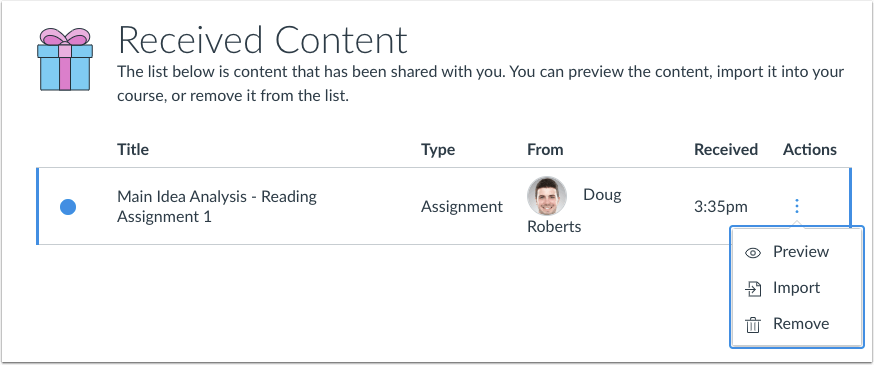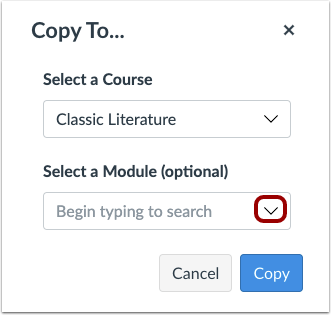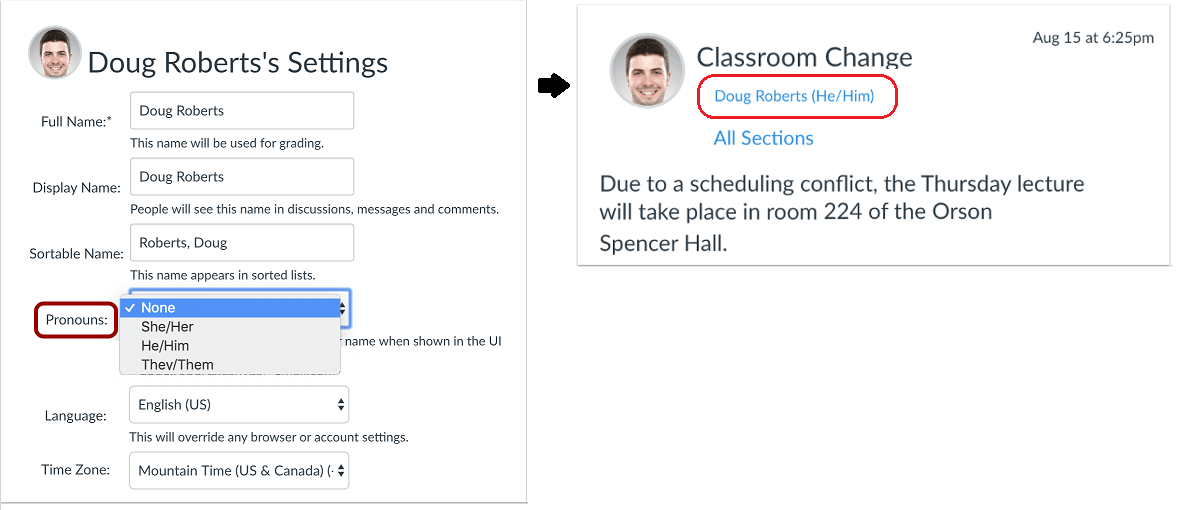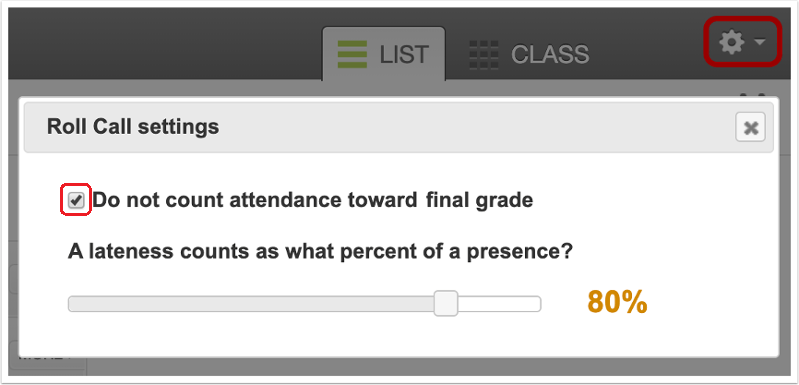A Canvas production update will occur on Saturday, January 18, 2020. Here are the full release notes. Production updates occur on third Saturday of each month, and the next planned update is Saturday, February 15, 2020. Updates in the current release include:
Direct Share of Course Content
Direct Share allows instructors to copy individual course items in Assignments, Quizzes, Discussions, and Pages, to another course and share individual items with other users.
The “Send To…” and “Copy To…” tools can be found in the tool listing as well as in the individual content items.
Important Note: If the content being shared or copied includes other content in the course (such as an assignment that includes a file), only the direct content item selected for sharing/copying will be included. The additional files must be shared/copied individually.
The Send To option is used to send content to another user. Content can only be sent to users with instructor-based roles who can manage course content. Search for other users via email address:
You will receive a confirmation when the content has been shared successfully.
If content has been shared with you, shared content can be found in your user Account in the blue global navigation menu under the Shared Content link. You may choose to preview the content, import the content into your course, or delete the content.
The Copy To option is used to copy content to another course. Instructors can only copy content to their own courses. Optionally, the content can be placed within a specific module in the course, if applicable.
After the copy request is submitted, the confirmation message will display that the content copy process has started successfully. The content may take a few minutes to display in the selected course
User Personal Pronouns
Users may now select a pronoun that represents themselves to be displayed next to their name in the majority of Canvas course and user areas. To set pronoun preference, edit your user Account Settings in the blue global navigation menu and select from the list of pronouns.
The pronoun selection will then display in the majority of Canvas course and user areas (as visible for each applicable role).
Attendance Tool – Do Not Count Attendance Assignment Toward Final Grade
If an instructor uses the Attendance tool, but does not want the Attendance Roll Call assignment to count toward the students’ final grade, use the Attendance Settings menu and select the checkbox to remove attendance from the final grade. This change allows instructors to not count attendance toward the final grade directly in the Attendance tool without having to edit the assignment settings as was necessary before the change.
For more information, browse the Canvas Release Notes to find updated features or bug fixes that apply to you based on your Canvas usage. If you have any questions about the changes or about how to use Canvas effectively, IT Academic Technology Services staff is always available at the Faculty Commons (116 Pearson Hall) or you can send your questions to canvas-info@udel.edu.