As the fall semester begins, IT staff members have received a number of inquiries related to notifications and sending announcements to students, especially with the growing number of instructors opting to use Canvas instead of Sakai. Below are some options and “gotchas” regarding notifications in UD-supported technologies, including Canvas, Sakai, and P.O. Box.
I. Verify student access
The first thing you need to consider is whether students have access to the course site you want to use (hosted in one of our learning management systems–Sakai or Canvas). Enrolled students do not get loaded in course sites until 2 weeks prior to the official start of the semester.
In Sakai, check Site Info in your course site to see if your students show up in the list of participants. In Canvas, check People instead.
Also, your course site will need to be published to students for them to be notified of anything changing there.
If you need to contact your students before the rosters are loaded or before you publish your site, use P.O. Box. Only students officially registered at the time of the P.O. Box announcement will get an email, but communications initiated through P.O. Box are archived for students to view later if necessary. If your main goal is to push announcements by email all semester, P.O. Box might be the only tool you need for that purpose.
II. From the Sakai LMS
From Sakai, the way to push an email notification to students is to set the option called Email notification to High priority. This option is available under many tools, but the one most instructors use for this purpose is simply called Announcements.
Setting an announcement to High priority will generate an email to the address associated with the account (generally the students’ @udel.edu addresses, except for Sakai guest accounts).
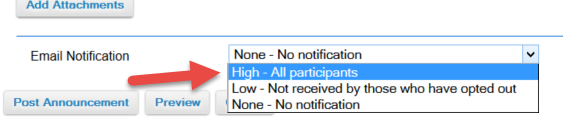
III. From the Canvas LMS
Now, this is where it gets tricky. Canvas doesn’t have a way to push an email to students. Every user in Canvas is in charge of their own notification preferences (as a subscription model).
The good news is that the notification setting for updates coming from the Announcements tool is set to ASAP by default for all users. So, as long as students did not change their settings, they will get an email to their @udel.edu address when you create an announcement in your published Canvas course site. But if a student has changed that setting, he or she will not receive an announcement ASAP.
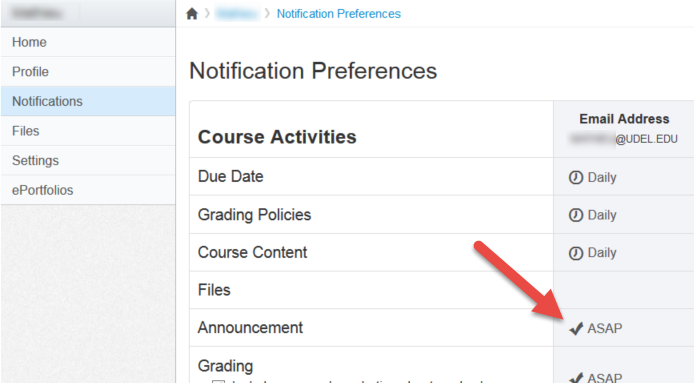
As an instructor, you can address this in two ways:
1) By setting expectations for announcements
Make sure your students understand the way you will communicate with them, and which settings will allow for that communication channel to remain open. You could, for instance, use a sentence such as this one in your syllabus:
Course announcements
Throughout this course, I will publish frequent (mostly weekly) updates about the course and will use the same channel for emergencies (such as cancelling class). You are responsible for receiving and reading these notifications. I will use the Announcements tool in our Canvas course site to publish the updates. To be notified by email (or another channel of your choice) as soon as an announcement is published, make sure your personal notification settings are set to ASAP under Course Activities > Announcement, as described in this Canvas guide.
2) By using P.O. Box
If you want to be absolutely sure enrolled students will get an email, P.O. Box will do that for you.
If you have any question or comment regarding Sakai, Canvas, or P.O. Box, contact the IT Support Center (submit a request, mail consult@udel.edu, or call [302] 831-6000).


