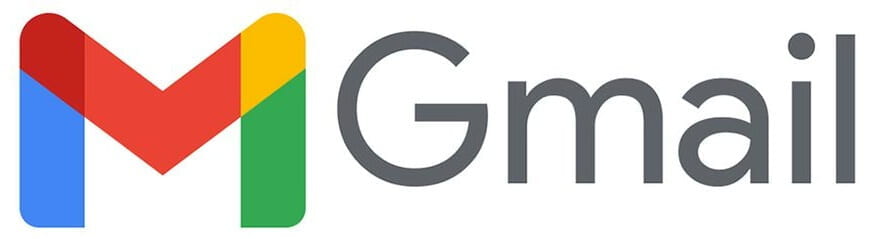For Parents
Computer Purchases • Connecting to WiFi • Microsoft Office Information • How Do We Get Anti-Virus? • What Are Remote Computer Labs? • Should My Student Bring a Printer? • Student Loaner Programs
Computer Purchases
No matter what computer you plan to purchase, you should order it as soon as possible to ensure it arrives before the start of the semester. We have basic specifications mapped out, but each college may have particular recommendations.
Please note that newer Apple computers cannot run virtual windows (in Bootcamp or virtualization software). Students who purchase a Mac and need to use Windows software can often use Remote Computer Labs.
Ready to purchase? Check out offers from campus partners that offer deals to UD students.
Connecting to WiFi
We use “eduroam” for WiFi. We have a how-to article and a couple of how-to videos that will walk through getting connected to eduroam. If you’re having trouble on move-in day, look for a friendly helper in a TECH SUPPORT shirt or visit us in the basement of Smith Hall and we will make sure your student gets their devices connected.
If you have devices such as gaming consoles, smart TVs, or printers, they will connect to a special WiFi network for devices.
Microsoft Office Information
With A3 licensing, fully matriculated students can download Microsoft Office from https://office.com at no charge.
Students may continue to use Office as long as they remain enrolled in classes at the University.
UD students and employees can download Office using the Microsoft Office 365 Portal (office.com), App Store (Apple iOS devices), or Google Play Store (Android Phones). New students can begin downloading Office in either August or January after they register for classes.
Students with Windows computers will have access to Teams, Word, Excel, PowerPoint, OneNote, Access, Publisher, Outlook, OneDrive, Forms, Sway, ToDo, Whiteboard, Exchange (optional), and SharePoint (sites can be requested).
Students with Apple computers will have access to Teams, Word, Excel, PowerPoint, OneNote, Publisher, Outlook, OneDrive, Sway, ToDo, Whiteboard, Exchange (optional), and SharePoint (sites can be requested).
How Do We Get Anti-Virus?
We recommend the following free options:
- Windows Defender for Windows computers
- Avast for Apple Computers
Read our Anti-Virus Policy in our Knowledgebase.
What Are Remote Computer Labs?
IT provides access to remote systems with a wide range of IT-licensed software installed, similar to what we provide in our computer classrooms. This software can be accessed through a web browser so students do not need to install or license the software on their own computers. This also allows students to use software that may not be available for their particular computer. Files can be stored in OneDrive so that they can be accessed from multiple systems.
Software available includes:
- Adobe Acrobat Reader
- Apache Netbeans
- Web browsers (Chrome, Firefox and Edge)
- Mathematical software (Mathematica, MATLAB, Maple)
- Microsoft Office (Word, Excel, Access, Powerpoint, OneNote, Publisher, Outlook, Teams, etc)
- GIS software (ArcGIS Pro, ArcGIS Desktop, ArcGIS Online)
- Statistical software (SPSS, Minitab, SAS)
- TeX software (MiKTeX, TeXstudio, TeXworks)
- Python
- Miscellaneous utilities (Notepad++, VLC player, Weka)
- Graphics utilities (Inkscape, Origin)
- Network Clients (PuTTY, WinSCP)
Should My Student Bring a Printer?
If your student anticipates needing to print a lot of color images, then they may want to bring their own printer.
Each student gets $5 of free printing on campus through Papercut (5 cents per single-sided b/w page, 4 cents each side double-sided, and 25 cents for color), and can pay through their FLEX account after that.
Prints can be submitted through the student’s wirelessly-attached computer and released (printed) at most campus computing labs or printing stations.
If you’re bringing your own printer, we recommend:
- USB Printer
- USB Cable for Printer – strongly recommended for printers. (Printers can be added to wireless via the UD Devices Network. However, printing with a USB cable is easier and faster to set up.)
Student Loaner Programs
Short-term loaner computers are available on a first-come, first-served basis to students who lose access to their personal device (for example, their personal laptop is getting repaired). These short term loaner computers are available for a maximum of two weeks.
We have a limited number of long-term loaner computers. These computers must be approved by the Dean of Students and are for students who are experiencing financial hardship.