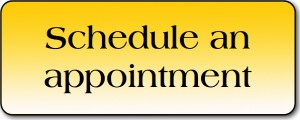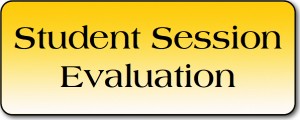If you are a multilingual undergraduate student (you are an international student, an ESL student, or English is not your home language), you can make an appointment for online tutoring with the MSCC:
- Click the Schedule an Appointment button.
- Register if it’s your first time using WCOnline.
- Sign in, and choose Multilingual Stud Comm Ctr – SP 15 from the drop-down menu.
- Click any white box to make an appointment.
- Enter information about your class and assignment. For most appointments, you can choose be
 tween online tutoring (using Skype) or face-to-face tutoring (at 108 E. Main Street). Select the option from the e-tutoring menu.
tween online tutoring (using Skype) or face-to-face tutoring (at 108 E. Main Street). Select the option from the e-tutoring menu. - If no appointment is available, click on the clock icon to join the waiting list.
 For online tutoring, you will need to use Skype. Please create an account if you don’t have one before you make an appointment. Please also upload your paper/draft before your appointment: go to the online appointment website, choose Multilingual Std Comm Ctr – SP 14, log in, and click on the yellow file icon.
For online tutoring, you will need to use Skype. Please create an account if you don’t have one before you make an appointment. Please also upload your paper/draft before your appointment: go to the online appointment website, choose Multilingual Std Comm Ctr – SP 14, log in, and click on the yellow file icon.
For detailed instructions on setting up your computer for your appointment, please follow the link here. Please follow these set up instructions at least 10 minutes prior to your appointment. Note: please use a laptop or desktop computer with a working webcam and microphone for your appointment.
After your appointment, please click the button below and complete a short evaluation.